This article covers:
- How do I create a new contact?
- How do I set a new contact to my domain?
- How do I modify an existing contact?
- How do I set an existing contact to my domain?
There are several ways to change your domain's contact information. Follow the steps provided below to make these changes. If you encounter any issues please contact our Customer Experience team for assistance.
How do I create a new contact?
Step 1.
Login to your Rebel account and select Contact Manager.
Step 2.
Click Add Contact. Add your contact information in the fields provided, and click Add at the bottom of the page.

Step 3.
If you are changing the contact for a .CA domain you must ensure the contact has been assigned a Canadian Presence Requirement, as directed by the Canadian Internet Registration Authority (CIRA).
Click the drop down arrow to the right of the View button, select the option to Add TLD Info and click on .CA Information.
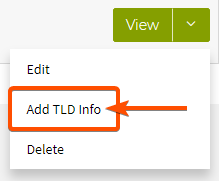
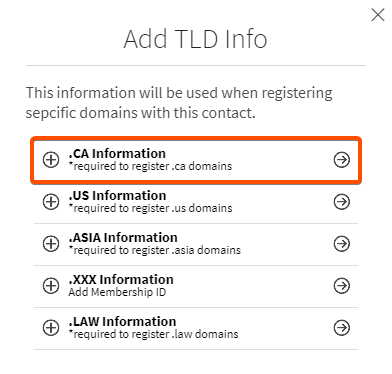
Register your contact as a Canadian Citizen, Corporation or Other. Check the box next to I have read and agree to the terms and conditions of the Registrant Agreement, and click Continue.
Under Extra Info you will now see .CA information has now been added for your contact.
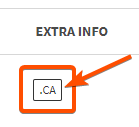
| Note: If you are adding a new email address to your contact, a verification email will be sent to you. Click the link in the email to ensure your contact has been verified. |
How do I set a new contact to my domain?
Step 1.
Login to your Rebel account and select Domain Manager.
Step 2.
Click the checkbox to the left of the domain(s) you would like to update, scroll to the top of your domains list and click Edit.
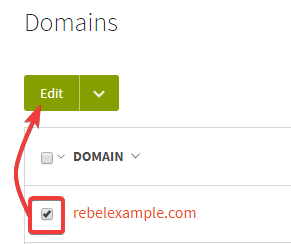
Step 3.
On the editing page, scroll down to the Domain Contacts section. Click the Choose contact button to the right of the contact you would like to change. Select the contact from the list of existing contacts, or click the Add New Contact button to create a new contact.
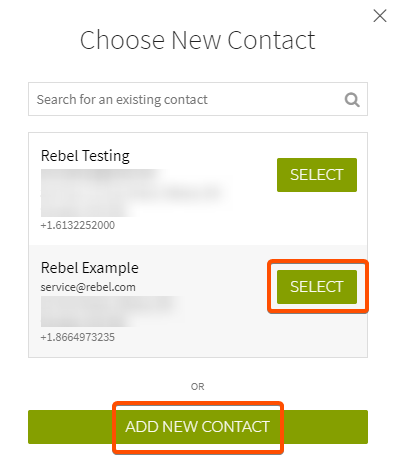
Step 4.
If you only intend to change one contact (e.g., Owner/Registrant) you can click Save Changes. Alternatively, if you wish to set all domain contacts to the same contact you just updated, click the drop down arrow next to Choose new contact, click on Set All and click Save Changes.
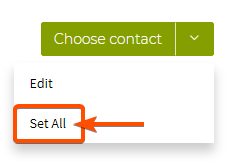
How do I modify an existing contact?
Step 1.
Login to your Rebel account and select Contact Manager.
Step 2.
To the right of the contact you would like to edit, click the down arrow to the right of the View button, and select Edit.
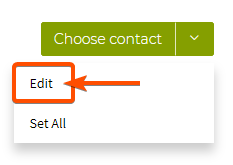
Step 3.
Update your contact information as needed, scroll to the bottom and click Save.
How do I set an existing contact to my domain?
Step 1.
Login to your Rebel account, choose My Account in the top right corner, and select Domain Manager.
Step 2.
Click directly on your domain name to access its editing page, then scroll down to the Domain Contacts section.

Step 3.
Click the Choose contact button to the right of the contact you would like to change. Select the contact from the list of existing contacts.
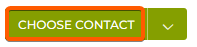
Step 4.
If you only intend to change one contact (e.g., Owner/Registrant) you can click Save Changes. Alternatively, if you wish to set all domain contacts to the same contact you just updated, click the drop down arrow next to Choose contact, click on Set All and click Save Changes.

Step 5.
If you are changing the Owner/Registrant contact for a .CA domain you must ensure that you have a Canadian Presence Requirement, as directed by the Canadian Internet Registration Authority (CIRA).
Click the drop down arrow next to the Choose contact button and select Edit. Scroll to the bottom and click on .CA Information from the bottom. Register your contact as a Canadian Citizen, Corporation or Other. Check the box next to I have read and agree to the terms and conditions of the Registrant Agreement, and click Continue.
| Note: When making changes to the Owner/Registrant contact for a .CA domain, the domain will be locked for a duration of 7 days. During this time only you will not be able to update the Owner/Registrant contact for that domain nor will it be eligible for transfer. |
Ownership Protection:
If you are unable to edit the Owner/Registrant contact for your domain it is possible that you have our Ownership Protection services enabled. Click here for instructions on how to remove this service temporarily from your domain.
How do I set an existing contact for multiple domain names at once?
1. Log into your account, click Domain Manager
2. Click the box to the left of DOMAIN so that each box has a check in it
3. Click the green EDIT button at the top of that list
4. On the next page, scroll down to Domain Contacts, then you can edit the Admin, Tech, Billing contacts for all the selected domain names at one time. Click the first green CHOOSE CONTACT button on the right hand side of your screen.
5. From the pop-up window, select the contact with the most up to date information (the most recently created contact information will be at the bottom of the list).
6. You can take the same steps for the other contact options (or if you would like the same contact information used for each, you can select the arrow button pointing down that is to the right of the CHOOSE CONTACT button, then click on SET ALL.
7. Please save the changes made at the bottom of that section for the Domain Contacts.

Comments
0 comments
Please sign in to leave a comment.